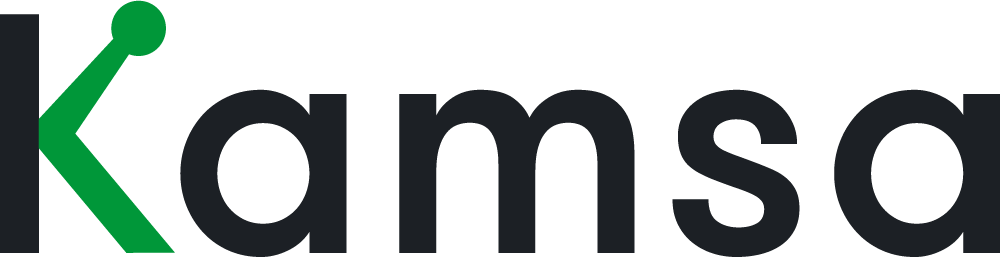Planning a Comp Review
[transcript]
Planning a Comp Review is the first step to launching a Comp Review in Kamsa.
In this video, we’ll review the steps and details that go into starting a Comp Review Plan, and how to start the Plan.
Comp Review Prep
0:10 Before beginning a Comp Review Plan, review your Kamsa workspace to ensure accurate and clean data.
Go to your Company Profile, review the revenue target (used for US-based executive compensation), customize the naming of your performance rating scale, and update your compensation philosophy, as needed.
Make sure Employee Data is up to date, and you've added any recent hires. Review the Company Job Titles and Business Titles and ensure all employees align to the right Kamsa Job Match and respective Job Level. Also, review each employee’s manager and market data cut matches to ensure they are correct.
Last but not least, review Market Compensation and incorporate any adjustments, as needed to your compensation ranges.
Once you start a Comp Review Plan and enter planning, you can establish the budget for your Comp Review; this is why reviewing employee data ahead of time to ensure everything is accurate is essential. - it can impact your budget calculation.
Start a Comp Review Plan
1:03 Let’s start a Compensation Review plan!
Go to Comp Review Planning, and click “Plan Next Comp Review.”
Enter a Title for your Comp Review and Select the start and end dates.
The start date selected is when you expect to start the Comp Review; for example, when leaders will be invited into Kamsa to begin their Comp Review.
A Comp Review will only begin when the Admin has completed the Comp Planning portion and actively clicks on the Start Comp Review button.
If comp reviewers have not completed their review yet, Kamsa will send email reminders five days before the end date you enter.
Next, you have the option to run Salary Review and/or an Equity Review. Select the toggles for the Reviews you’d like to include in your Comp Review Plan.
If you are running a Salary and Equity review simultaneously, you can still create different eligibility rules for each type of review. However, who you select as Comp Reviewers for that plan must be the same for each review.
For example, suppose you plan a Salary and Equity review simultaneously. In that case, the same Comp Reviewers you select will need to make both Salary and Equity decisions, and they will see the data related to Salary and Equity for the employees in their org. If you want different Comp Reviewers for a Salary vs. Equity Review, you can simply create another Comp Review Plan for each respective type of review.
2:40 Finally, select the performance rating scale (if you use performance ratings within your organization) for your Comp Review. To customize the label for each performance rating category, go to Company Profile. The performance rating scale selected will then flow into the Merit Increase Guidelines matrix, and you can then establish % increase guidelines by performance rating category.
To start your review plan, click “Create.” At this point, we are in the planning stage of the review.
At any point in time during Planning for the Comp Review (for example, before the review is kicked off), you can edit the title of the Comp Review, start and end dates, whether to include Salary and/or Equity, and performance rating scale. Click on the edit pencil icon on the Comp Review Management page.
Once the Comp Review is kicked off and in progress, you can no longer edit these details.