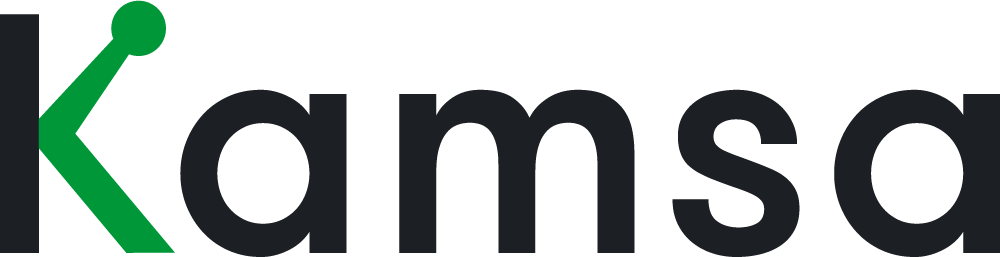[transcript]
Once a Comp Review plan is started, Kamsa defaults to assuming all employees are eligible for the review. However, if you want to narrow down which employees will be eligible, you can manage eligibility criteria by going to the Comp Review Planning page and clicking on Manage Eligibility. You can create eligibility rules for base salary and total cash on this page.
Review Salary Eligibility
To create an eligibility rule for base salary, click on Manage.
The pop-up incorporates different types of criteria you can set. Once you create an eligibility rule, Kamsa will list all employees who fit the requirements, and you’ll be able to add exceptions to the rule.
Once you set eligibility standards, the budget calculation factors in those that are eligible and excludes any employees who are not eligible based on the criteria you selected.
For example, if you create an eligibility rule based on the Date of Hire, employees hired on or after the chosen date will be excluded from this Salary Review budget calculation. When you click Apply, a list of employees who are not eligible for the review based on their Date of Hire will appear. You can choose employees who should still be eligible for the base salary review from this list.
Here are the options for Salary Review eligibility and how they impact the review:
The “Compa-ratio less than” and “Compa-ratio higher than” options allow you to enter a %. Kamsa will not include anyone with a compa-ratio less than or higher than the compa-ratio % entered.
The Company Department option will display all of the company departments. For the departments you select, employees in these departments will not be eligible for the review.
The Country option will display the countries your employees are located in (for example, from the Country column within the Employee Data page).
The Date of Hire and Date of Last Increase options will prompt you to select a date, and the employees impacted on or after the chosen date will not be eligible for this Salary Review.
The Employment Type provides the options of Full-time, Part-time, Temporary, and Contractor. For example, you can select Contractor if you don’t want Contractors eligible.
The Employment Status allows you to create a rule that employees on a Leave of Absence would not be eligible for the review.
The Exemption Status allows you to create eligibility rules for exempt or non-exempt employees.
The Job Family lists Job Families that apply to your organization. The employees’ matched to the selected Job Families will not be eligible for the review.
The Job Level option will list all Kamsa Job Levels, from highest to lowest. The employees matched to the selected job levels will not be eligible for the review.
The Manager option will list all employees in your company who have direct reports. If a Manager is selected, then that manager and the employees who roll up to that person will not be eligible for the review.
The Market Data Cut lists all of Kamsa’s Market Data Cuts, and any employee matched to the selected data cuts will not be eligible for the review.
To see the list of employees who are not eligible for the review, click on See list; from this list, you can also make employees eligible for the review.
The employees listed as not eligible are not included in the comp review budget calculations.
Once the review starts, the employees who are not eligible will still appear in the review (shaded in gray rows), and Compensation Reviewers will not be able to enter proposed base salary increases for them.
However, if compensation reviewers want to promote employees who are not eligible, they will be able to toggle the Promotion section to “yes” for an employee that was not originally eligible for the review. The budget will not incorporate this unplanned promotion; said another way, the Comp Reviewer does not get an additional budget amount added for promoting an employee who was not originally eligible for the review.
When the review is complete, Kamsa will add a note to the employee profiles as to why the employee was not eligible for the review.
Review Total Cash Eligibility
3:50 If you’d like comp reviewers to be able to increase target incentives (for example, target commission amounts) or change pay mixes, identify which categories will be eligible for total cash changes.
Under Target Commission Eligibility, click on Manage, and the pop-up incorporates different types of criteria you can set to make employees eligible.
Once the categories eligible for Target Commission Eligibility are selected, click on See list for Kamsa to display the employees who would be eligible for Total Cash changes.
Here are the options for Target Commission Review eligibility and how they impact the review:
The Job Family lists Job Families that apply to your organization. The employees’ matched to the selected Job Families will be eligible for the Target Commission Review.
The Target Commission Amount allows you to enter an amount. Kamsa will include anyone with an amount aligned to the filter and amount entered.
The Total Cash Compa-Ratio allows you to enter a %. Kamsa will include anyone with a compa-ratio less than or higher than the compa-ratio % entered.
Once the review starts, these employees will have a Total Cash section for the comp reviewer to enter a new proposed target total cash.
The Target Commission Eligibility section also has a Country section to determine which countries will not participate in the Total Cash review.
Select which countries should not be eligible for Total Cash by clicking on Edit, then unselect a country.