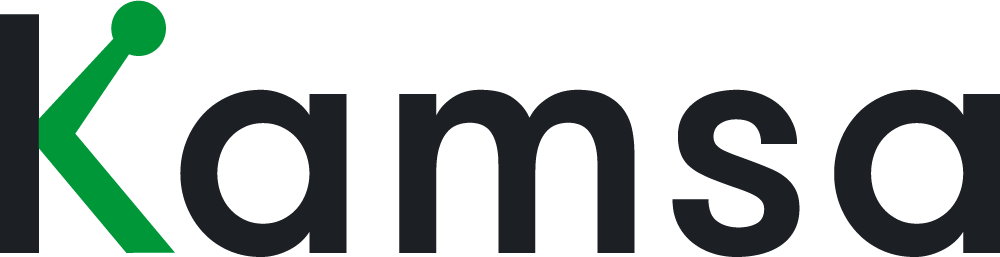Although adjustments to Kamsa’s market data are not typically necessary, there may be instances where you’d like to make an adjustment to your compensation ranges.
For example, there might be a role at your company that requires a special skill set than the market requires, and therefore needs a premium; on the flip side, there may be a role within your organization that doesn’t meet the typical scope of a job compared to the market, so you may need to add a discount.
This video will show you how to make adjustments to a compensation range by 1) customizing the compensation philosophy in your Company Profile, and making an adjustment (whether a premium or discount) on the first page within Market Compensation, we’ll also review the Adjustments tab.
Company Profile: Compensation Philosophy customization
0:45 To add customizations to a certain Job Family’s Compensation Philosophy, go to your Company Profile and click Edit Company Profile.
In the Compensation Philosophy section, click Add Customization. The pop-up will list Job Families available in Kamsa. You can narrow down the Job Families list by selecting a Kamsa department.
Once you select a job family, that job family will be listed in the Compensation Philosophy section; you can then choose which market percentile to target for that job family.
When a comp philosophy customization is made to a job family in Company Profile, then the first tab within the Market Compensation page will display the market percentile chosen next to the job family.
Market Comp: Making an Adjustment
1:29 Compensation ranges that appear in the first tab in Market Compensation are adjustable. To make an adjustment, hover the mouse over the Kamsa job match and click on the adjustment icon. Let's say a position gets difficult to fill b/c it has a hard-to-find skill set and you want to add a premium to the compensation range.
Choose a percentage, enter a custom percentage, or enter a custom midpoint value. The minimum and maximum will automatically calculate to 85% and 115% of the midpoint, respectively.
Kamsa’s market data updates on a quarterly basis, and if you add a percentage adjustment to any range then those ranges will update automatically each quarter with that same % adjustment applied against the latest market data. If the adjustment to the range is a custom midpoint value, then those ranges are locked in, and Kamsa’s quarterly market data update will not impact those adjustments.
When an available percentage is selected, or a custom percentage is entered, an icon with the percentage discount or premium amount will appear. If a custom midpoint value is entered, then the icon will display as the US dollar symbol.
Market Comp: Adjustment Tab
2:45 All adjustments made will be listed in the Adjustments tab, where you can also filter by market data cut. The adjustments will be listed by department and job family, and the target market percentile is shown by job family.
The compensation ranges are listed vertically, the midpoint is in bold with the minimum listed above it and the maximum listed below it. The adjusted range will display in your Company's column, and the Market Data column will display Kamsa's original market data values.
For jobs that have employees matched to them, the internal average will display in blue. To edit or remove an adjustment from the Adjustments tab, click Edit Adjustment, Reset All then Submit. The data will go back to the original market values and will no longer display in the Adjustments tab. While in your Company’s tab, to edit or remove an adjustment, click the Adjustment icon to Reset Adjustment, then Submit.