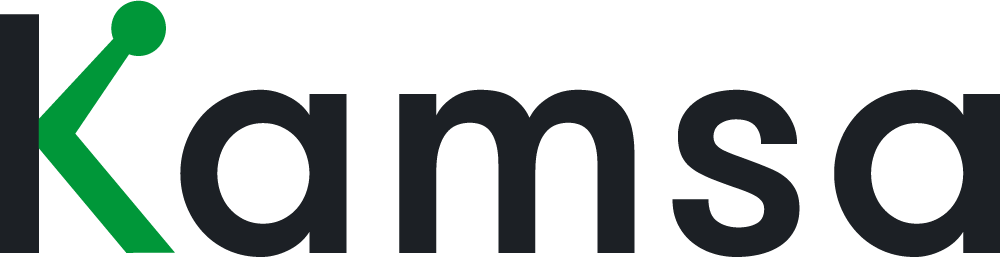Exporting compensation data can be done in a few ways in Kamsa.
In this video, we’ll review how you can export market compensation data from the Employee Data page, Open Jobs, and Compare pages within Market Compensation.
Employee Data (base salary and total cash midpoints)
0:15 Users with permission to view the Employee Data page will be able to export the employee data they have access to.
When you go to Employee Data, click on More, you’ll see options to export data either the Census Data or Employee Data.
As described in the Employee Data Export video, the Census Data export includes the Kamsa Essentials and has less fields than the Employee Data download. The Census Data export is the format that you need to import new employees or apply edits to existing employees. The Employee Data export, on the other hand, includes all available data from the Employee Data page, including the market midpoints for each employee’s Kamsa job match.
The Employee Data export has the market midpoints for base salary and total cash, aligned to the compensation philosophy you have chosen, for each employee.
The midpoints in the Employee Data export reflect the target market percentile that you have selected in your Company Profile for each job family, and also reflect any adjustments made within your company tab in Market Compensation.
The compensation ranges in Kamsa are consistently 85% of the midpoint for the minimum and 115% of the midpoint for the maximum, so you can use those endpoints to calculate the full range in the spreadsheet.
Market Comp: Open Jobs
1:40 The Open Jobs page within Market Compensation is a great tool to use for budgeting and forecasting all your projected new hires. Go to Market Compensation, then Open Jobs.
When you click Add Open Jobs, there are 2 options for adding ranges for open requisitions:
Add one Open Job; or
Upload a file that includes info for several open requisitions
For a detailed overview of how to add Open Jobs, check out the Open Jobs video.
You can always export the info from the Open Jobs page.
You can leverage the midpoint of each Open Job and sum them up to forecast the budget for your open requisitions
The ranges that appear in the Open Jobs page align with the compensation philosophy and respective market percentile you chose by job family (which is also available within your Company Profile), and also reflect any adjustments you may have made within Market Compensation.
Market Comp: Compare
2:35 You can also export ranges from the Compare page within Market Compensation. To add jobs to the Compare page, go to Market Compensation, then your company’s tab. To the right of the job1 that you’d like to add to the Compare tab, simply click the Add to Compare icon
You can also add jobs from the Market Data tab. Again, just click on the Add to Compare icon that’s to the right of the job and respective Market Data Cut that you’d like to add to the Compare tab. The Compare page has a limit of 20 jobs that can be added at a time.
While in the Compare page, the “Data From” column indicates if the ranges are from your Company’s tab, or from the Market Data tab. Reminder: the Company tab is where you may have opted to apply an adjustment to your range.
The Compare page export will include all information that is shown on the Compare page.
Only users with permission to view the Compare page will be able to export the data they have access to.