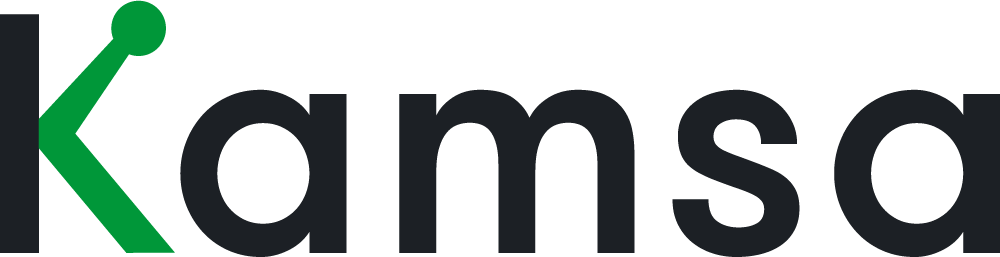How is job leveling done in Kamsa?
Kamsa’s Career Paths allows you to quickly conduct job leveling across your organization. It equips you with the job level structure and descriptions, allows your company to plan for growth by defining career paths for existing and new job families, and provides an environment for conducting job leveling with key leaders, focusing on the scope of employee’s roles (without any compensation information).
Level Descriptions
0:24 The first page within Career Paths is the Level Descriptions page. Here is where you’ll find Kamsa’s Job Level structure. Click on the Job Levels Chart and a slideout with your selected structure will appear. This chart displays the potential management (E and M levels) and individual contributor (IC) tracks.
The Job Levels Chart demonstrates potential career progression paths for your employees. You can see that this allows the employees to advance their careers on the individual contributor track, management track, or a combination of both.
The Management and Individual Contributor tracks are organized to reflect common level progressions based on various factors, for example, an IC4 has similar impact and expectations as an M3, but the M3 has direct reports, whereas the IC4 does not.
The Level Descriptions page within Career Paths has the job levels, example career paths, and a too-long; didn’t read (or TL;DR) version of the detailed job level description, along with the typical years of experience for each of the job levels. There are compensable factors that make up the job level descriptions, things like organizational impact, responsibility, knowledge, work latitude (for individual contributors) or leadership (for management levels), interactions, and work experience, which intensify as you go up each level.
When doing the job leveling exercise, you'll want to focus primarily on the expectation of that level rather than the years of experience. While recruiting external candidates for a given position, you can use the typical years of experience as an entry point guideline for those unknown roles. Keep in mind that the years of experience are meant to be a guide that aligns with the market. It's not necessarily that it will align one-to-one with all the years of experience required for every role in your company.
Once you’ve become familiar with Kamsa’s Job Level structure, you’ll have the foundation to begin workforce planning and job leveling. As you navigate through Kamsa, you can click on the Job Level icon to have a quick glimpse of the level descriptions.
Job Families
2:31 The Job Families page is where you’ll define the career paths for existing and future roles at your company. When new employee data is added to Kamsa (either by a Census Data upload or HRIS integration), our machine learning will match your employees to a Kamsa Job Family and Job Level, and your Kamsa Consultant can help to review the matches. The Job Families that are listed on this page are all of the current job families that your employees are matched to within Kamsa. The Job Levels that your employees are matched to will also reflect the employees’ Business Titles. You can click on the number of employees to quickly identify which employees are currently matched to this role.
The Business Title is an internally used title for each distinct job (the Business Titles become a job catalog within the organization). It helps categorize several Company Job Titles being used across the company for the same role and then matched to the same Kamsa Job Match. For example, if both Front-End Engineer and Back-End Engineers are Company Job Titles, they both align to the Business Title, Software Engineer, and are matched to the IC3 Software Engineer Kamsa Job Match. Business Titles are incorporated to establish consistent and clear career paths by job families across your organization.
To add job levels for your career paths, click on Edit, expand a Job Family, toggle the desired job levels to on, then create a Business Title for that Job Level. To add a new job family for future business needs, click on Add Job Family and select the desired job levels you’d like to add to your company’s career paths.
Once the career paths are determined on the Job Families page, the Title Across Org chart will populate with the established career paths. Whenever an employee is matched to a new Kamsa Job Match and a new business title is created, it will populate on both the Job Families page and the Titles Across Org chart.
Planning
4:38 The Planning page is where we will identify which leaders in your organization are Level Reviewers, and record when the Job Leveling meeting will take place.
Click on Add Reviewer and all of the managers who have direct reports will appear on the slideout, including the number of employees who roll up to them. The managers that are selected here will appear on the Planning page, and will also have their own view on the Job Families Page, which will include only the Job Families under them within their org, as well as their own view on the Level Reviewers page, that will include only the employees who roll up to their org.
Level Reviewers
5:15 Finally, the Level Reviewers page is where you’ll review and confirm the Kamsa Job Matches and/or levels for each current employee at your company.
Click Add Reviewer and a slide-out will appear, where you can select the managers at your organization and Kamsa will display the employees who roll up to them. The leaders who were selected as reviewers on the Planning page will appear at the top of the Reviewers dropdown. When a session is saved, Kamsa will not display the level of the leader who is selected as a Level Reviewer.
When a leader is selected, you can name the view, for example, their name and the department they oversee, and you can also select managers that report to that leader as well. When a manager is checked off on this slideout, that manager and their direct reports will also appear on this Reviewer Session. If managers are not selected on this slideout, then their direct reports will not appear on the page, and it’s recommended that the manager will have their own Job Leveling session.
For example, let’s say we’re meeting with Jaquelyn Stillings, the Chief People Officer, and we create a Reviewer Session with her. If we also check off the managers that report to her, then those managers and their direct reports will appear on the page. If we create a Reviewer Session with Jaquelyn and we don’t check off a certain manager that reports to her, then only Jaquelyn's direct reports will appear on the Level Reviewers page. We would then also create Reviewer Session with the unselected managers in order for them to review the levels of their direct reports.
How Job Leveling impacts your Kamsa workspace
As Job Leveling is completed, Kamsa’s Employee Data page will reflect the updates with each employee’s accurate Kamsa Job Match and respective Job Level. Their compa-ratio (or the health of their pay) will also update and accurately show an “apples to apples” comparison of their current pay versus the market (aligned to their job, level, location, and your compensation philosophy).
Once job leveling is complete, you’ll be able to take a look at the overall market positioning for your company by evaluating compa-ratios.