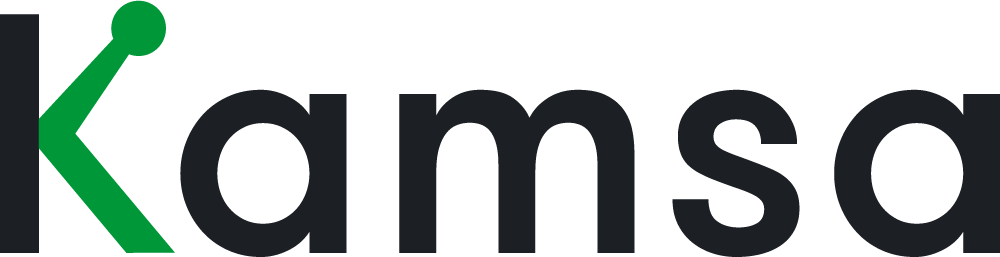By this point all reviewers have submitted their review, and the Admins will receive an email notification. When the comp review is ready for final approval, the status will change from "In Progress," to "HR Review."
0:20 Click on the review status to see the action item checklist to approve the review. The Admin should review and input salary for the CEO, check the reviews by reviewer, approve the reviews, and apply the review to Employee Data.
0:40 To see the overall budget by reviewer click on Comp Review Status. Kamsa displays each Comp Reviewer, their company department, the status of the review, and the budget information, including their allocated budgets, used budgets, under / over calculation, and if applicable, reasons for going over budget for each Comp Reviewer.
1:00 The data in this page is available for export. The View Compensation Flow button shows the hierarchy for leaders and comp review decision makers. Click back to go back to the comp planning page.
1:14 Now let's go into the review to assess and approve the review by clicking on View Reviews.
1:20 To see a full audit trail of the Comp Review, click on the activity indicator on the top right.
In this page, Kamsa displays the date an edit was made and to which employee the edit impacts. The "What Changed" column lists the column in the Comp Review. Kamsa lists what changed from and what changed to, as well as who made the changes.
1:48 To go back to the Comp Review, click Back.
The compa-ratio by gender displays the averages of compa-ratios before the Comp Review started. When you click Compare, the pop-up displays the average compa-ratio by gender before the Comp Review, compared to how the review is now.
2:03 As the Admin you have access to the entire Comp Review. To assess the review, we suggest filtering the review by Reviewer, Department, Job Family, or Gender.
2:14 When the review is filtered by Reviewer, the budget will update to display that reviewer's budget, how much of their budget they used ,and how much they are over or under.
2:26 To edit the columns sort order click on Settings, and similar to Employee Profile, here you can show hidden columns, hide unwanted columns, and drag and drop the columns to edit their order.
2:40 As the Admin, you need to enter the proposed new base salary for the CEO.
2:45 Use the search bar to have a closer look at an employee. To edit the review, click on edit and you can make edits to the review.
Once you've assessed the review and made any needed edits, the review is ready for final approval.
3:00 When you click Approve Reviews, the salary review budgets will appear by manager, and you can approve the review. Once the review is approved, you can select the effective date of salary increases and apply changes to Employee Profile.
3:15 When you click apply changes to Employee Profile, you're able to export the changes in your desired format. At this point all reviewers have received an email notification that the review is complete. Comp Reviewers will then be able to log into Kamsa and see the final results for their part of the comp review.