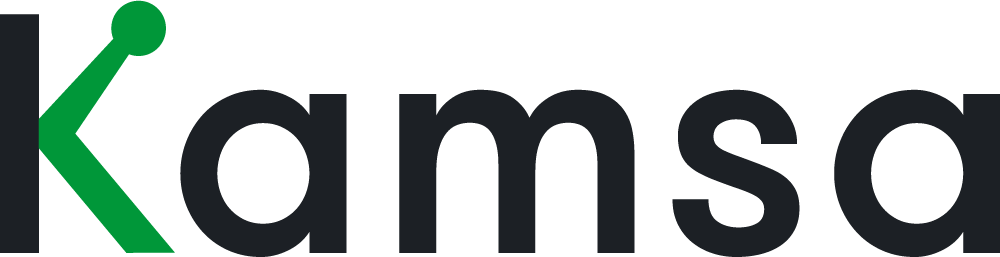Let's talk about how people managers can leverage Kamsa. In this video, we’ll use an example of a Director who has access to the company’s workspace.
0:09 This Director’s type of access can view their company and Market Data tabs within Market Compensation. They can see the Compensation Review, Level Descriptions within Career Paths, and the Employee Data page. They can only view data for the employees that roll up to them, meaning that all the pages they access will only display the data for employees in their org.
Now, let's log in as an Engineering Manager.
0:36 The dashboard displays the Company Departments that my employees are in. In this instance, my direct reports are in the Engineering and Data departments. The compa-ratio averages displayed, for example, the overall average compa-ratio and compa-ratio by department, only factor in, or include, the employees who roll up to me.
Kamsa displays the Kamsa Job Match, compa-ratio, and the dates they last received a base salary increase only for the employees who roll up to this Engineering Manager’s org.
Compa-ratio is the employee’s salary divided by the market midpoint for their matched job. So, if their compa-ratio is 100%, they’re being paid at the market midpoint for their Kamsa job match.
1:25 In Kamsa's Level Descriptions on the Career Paths page, click on the Job Levels Chart to view Kamsa's job level structure.
This chart displays both management and individual contributor career tracks.
An IC4 role typically has a similar impact to the organization as an M3, but the M3 has 1 or more direct reports and is responsible for managing the performance of their team members, whereas the IC4 does not.
The Level Descriptions page provides job level descriptions that you can use as guidance; they incorporate compensable factors like organizational impact, responsibility, knowledge, and work latitude for individual contributors, including additional factors like leadership responsibility. The intensity of the descriptions increase as you go up each level.
There’s also the "TL;DR" (or too long, didn’t read) version of the detailed job level description. The last column provides typical years of experience for each job level; this is what would typically be minimally required.
When leveling new or open jobs, focus primarily on the expectation of that level and job rather than an individual or candidate’s years of experience; for example, a candidate may have 20 years of experience as a Receptionist, but what is minimally required for the position is 1 year of administrative experience.
2:54 To see all the data related to your employees, go to the Employee Data page. The employees who are in this manager’s organization will appear here.
Information related to the employee’s job, like their Company Job Title, Business Title, Kamsa Job Match, compa-ratio, and the dates they last received a base salary increase, are included on this page.
The Business Title is an internally used title for each distinct job (the Business Titles become a job catalog within the organization). It helps categorize several Company Job Titles used across the company for the same role and then matched to the same Kamsa Job Match. For example, if both Front End Engineer and Backend Engineers titles are Company Job Titles being used, both of these titles align to the Business Title, Software Engineer, and are matched to the IC3 Software Engineer Kamsa Job Match. Business Titles are incorporated to establish clear career paths by job families across the org.
4:00 To see compensation ranges within Kamsa, navigate to the Market Compensation section and choose the tab with your company name.
Each Kamsa Job Match is organized under a Kamsa Job Family and is aligned with a Job Level. Each Kamsa Job Match has compensation ranges aligned with the selected Market Data Cut.
The Market Data Cut drop-down will display the data cuts that apply to your organization. The Kamsa departments also reflect your organization. For example, at this demo company, the employees who roll up to this manager are matched to the geographic differentials of US (All), US-110%, and US-115% market data cuts.
Expand the Kamsa department to view job families. The compensation ranges displayed align with your company's chosen compensation philosophy or the market percentile your org is targeting for each job family. For example, my company targets the 75th market percentile for technical roles like engineering jobs. Each job family has a description that appears in a slide-out.
Kamsa is currently displaying the ranges for jobs in all the market cuts applicable to this example company; the currency shown in each data cut is the local currency.
Let's simplify the view and select the US-110% data cut. This data dut is used for Austin, TX-based employees at this company. Kamsa will display the departments and job families that apply to this data cut selection.
These are the job families this company has employees matched to US-110% data cut. Kamsa will display the internal average in blue for jobs the organization has employees matched to.
There are ranges and internal averages for both base salary and total cash. Total Cash is base salary plus any variable (like bonus or commission) and is most commonly leveraged for sales roles with variable pay components like commission. Each job's compensation range has a competitive range comprising a minimum midpoint and maximum.
The minimum is 85% of the midpoint, and the maximum is 115% of the midpoint. It is common to target the minimum to the midpoint of the range for less experienced candidates and from the midpoint to the max for more experienced candidates.
6:33 If you’d like to see the compensation ranges for a job not yet being utilized at your company (for example, no current employees are in that job yet), click on the Market Data tab within Market Compensation. The compensation ranges for all Kamsa job families relevant to your org will appear on this page.
The Market Data tab within Market Compensation gives you access to all available market data cuts and market percentiles in Kamsa’s database. When looking at compensation ranges on this page, ensure that the correct market percentile and market data cut are chosen to ensure the data aligns with your business needs.
7:12 The Compensation Review section within Kamsa is where you’ll enter your suggested salary increases and promotions for your employees. You’ll receive an email notification when any CompReview launches at your organization. When any Compensation Review is complete, you’ll always be able to view the final results for your employees.
Finally, let's check out Kamsa's Help Center page. When you navigate to the job family description section, you'll be able to review descriptions and responsibilities for all job families in Kamsa.
That wraps up our discussion of how a leader can use Kamsa. Should you have questions about Kamsa, contact us by clicking the “Help” button any time!