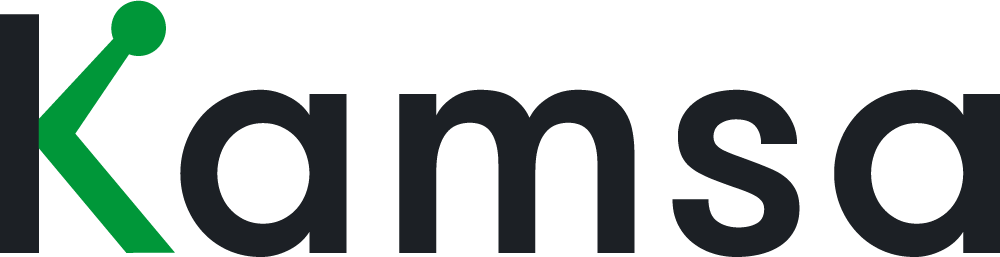Let's talk about how Talent Acquisition teams or Recruiters can leverage Kamsa. We'll use a sample workspace logged in with a recruiter's access.
This Recruiter can view company data and Open Jobs within Market Compensation and levels Descriptions within the Career Paths page. They can see data for all employees, except the People and Executive departments.
For a job a Recruiter is filling, they can work with hiring managers to determine the job level that aligns with the business need.
You can leverage Kamsa’s Career Paths when working with the hiring manager to confirm the job level for the open job.
0:43 In Kamsa's Level Descriptions on the Career Paths page, click on the Job Levels Chart to view Kamsa's job level structure.
This chart displays both management and individual contributor career tracks.
An IC4 role typically has a similar impact to the organization as an M3, but the M3 has 1 or more direct reports and is responsible for managing the performance of their team members, whereas the IC4 does not.
The Level Descriptions page provides job level descriptions that you can use as guidance; they incorporate compensable factors like organizational impact, responsibility, knowledge, and work latitude for individual contributors, including additional factors like leadership responsibility. The intensity of the description increases as you go up each level.
There’s also the "TL;DR" (or too long, didn’t read) version of the detailed job level description, and the last column provides typical years of experience for each job level;
1:53 When leveling new or open jobs, focus primarily on the expectation of that level and job rather than an individual or candidate’s years of experience; for example, a candidate may have 20 years of experience as a Receptionist, but what is minimally required for the position is 1 year of administrative experience.
Once you are comfortable with the job level for the open role, navigate to the Market Compensation section and choose the tab with your company name. You'll check this section to see whether your organization already has employee(s) in this role; if it's the first time an employee will be in this job, you can add it as an Open Job.
2:43 The Market Data Cut drop-down will display data cuts that apply to your organization.
Expand the Kamsa department to view job families. The compensation ranges align with your company's chosen compensation philosophy or the market percentile your org is targeting for each job family. For example, we’re targeting the 75th market percentile for technical roles like Software Engineers, while for non-technical roles like Business Development, we’re targeting the 50th percentile. Each job family has a description that appears in a slide-out.
Kamsa is currently displaying the ranges for jobs in all the market cuts applicable to this example company; the currency shown in each data cut is the local currency. You can convert it to US dollars using this dropdown. The conversion rate is a rolling average of the last six months and is updated daily.
3:37 Let's simplify the view and select US (All) data cut. Kamsa will display the departments and job families that apply to this data cut selection.
These are the job families this company has employees matched to the US (All) data cut. Kamsa will display the internal average in blue for jobs matched to your employee data.
3:57 There are ranges and internal averages for both base salary and total cash. Total Cash is most commonly applied for sales roles. Each job's compensation range has a competitive range comprising a minimum midpoint and maximum.
The minimum is 85% of the midpoint, and the maximum is 115% of the midpoint. It is common to target the starting point of the competitive range for less experienced candidates and from the midpoint to the max for more experienced candidates.
4:32 If you’d like to have all open requisitions displayed in one place, you can leverage the Open Jobs tab to add them here; click add open job and fill out the required fields.
You can list multiple data cuts for each job. Kamsa will automatically select the job family and market percentile reflecting your company's target.
If you want to add multiple open jobs, you can upload them using a template, download the open jobs template, fill it out, and then upload it on the open jobs pop-up.
5:09 When you hover your mouse over the business title for open job, options appear here, where You can edit, delete, or add notes. You can leave specific notes in the notes section about this job and upload documents, including the full job description for this role.
Finally, let's check out Kamsa's Help Center page. When you navigate to the job family description section, you'll be able to review descriptions and responsibilities for all job families in Kamsa.
That wraps up our discussion of how Recruiters use Kamsa. Should you have questions about Kamsa, contact us by clicking the “Help” button any time!