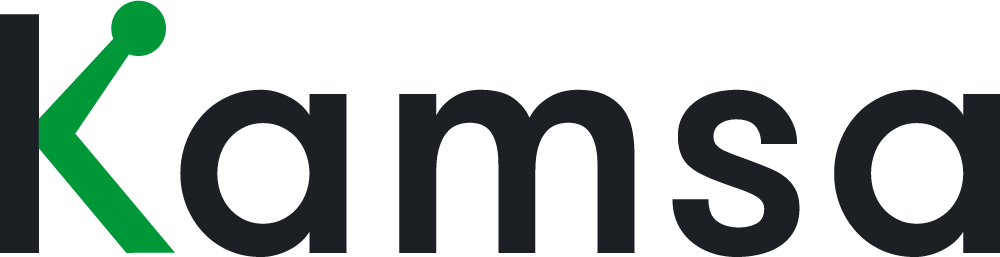The Company Profile is located in the main menu on the left and is only visible for the roles that have View or edit permissions for Company Profile.
To make changes to the information shown on the screen, click on Edit Company Profile.
The General Information section is where you can make changes to the revenue target, and When you change your company’s revenue target, it will change the Market Data Cut used to market price executive jobs in the United States.
Also, under the general information section are projected headcount, invested capital, series funding stage, and performance rating scale.
The Performance Rating Scale impacts the default option when creating a Comp Review Plan for budgeting according to merit increases. You can also customize the naming for your performance rating scale by clicking on Customize Naming
0:55 You can choose to modify the Job Level Structure.
The Standard View has the Manager and Individual Contributor levels staggered, meaning the M3 level aligns to the IC4 level, and the manager levels go from M1 to M6. Most Kamsa customers use the Standard View.
The Modified View has Manager and Individual Contributor levels aligned, meaning the M4 level is aligned to IC4, and Manager levels go from M2 to M7.
Next is integrations. Any Kamsa integrations, for example, an HRIS will be listed here.
1:35 Now, moving on to Compensation Philosophy. In this section, you can edit the target percentiles for technical or non-technical jobs. The compensation philosophy selected here for both Job Groups impacts what’s shown in the Market Compensation page in your company’s tab.
You can also add any customizations to a specific job family.
For example, if Business Intelligence Analyst jobs are consistently hard to find talent for in the market, you might consider changing the target philosophy for the entire job family. Click on Add Customization, select the Job Family, then click Continue.
That Job Family will be listed, and you can select the desired percentile to target for this Job Family.
When you make a customization, Kamsa will re-calculate the compa-ratios for the employees matched to the jobs in this job family. If you add an Open Job in this job family, then the market percentile for this job will align with the customization made here.
To delete a Comp Philosophy customization, click Remove Customization.
2:40 Next is the Equity section.
Here, you can enter equity information including fully diluted shares, Preferred Shares Price, the last 409a valuation (or strike price), and per share value.
Kamsa also asks for the vesting schedule for new hire and refresh grants.
Then, Enter your company’s established Equity Grant Guidelines for Technical and Non-Technical positions by job level and, if applicable, by country group. Kamsa groups countries based on how prevalent equity as a compensation component is in those countries.
Group 1 is typically the Non-US countries you’d like to establish the new hire grant guidelines at 75% of the U.S. guidelines, and Group 2 is the Non-US countries you’d typically set at 50% of the U.S. guidelines.
When you click save changes, Kamsa will apply the changes, so make sure to check executive market data cut matches if the revenue target changed, and compa-ratios if there were changes to compensation philosophies.