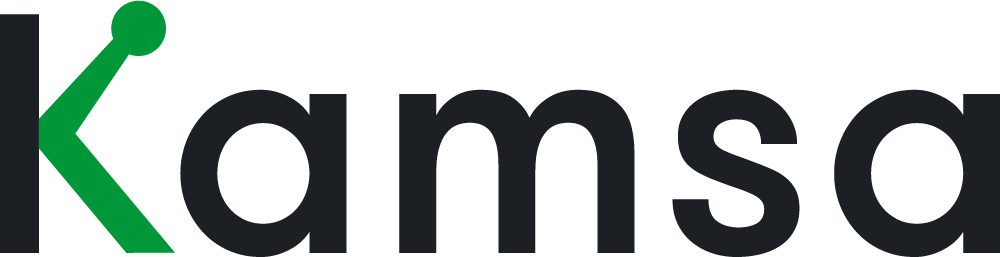Once all leaders have completed their Comp Review (e.g., They entered all their proposed salary increase decisions), here’s a quick video on how to close it out. Note: Admins can still complete the Comp Review even if not all of the Comp Reviewers have submitted for approval.
Steps to approve and close out a Comp Review:
Admin enters any Proposed New Base Salary for the CEO (e.g., enter their current salary if not receiving any increase at this time)
In the Comp Review, click Approve Reviews, then the Comp Reviewer Status page will appear showing budget usage details for each Comp Reviewer.
If any Comp Reviewer has missed entering any Proposed New Base Salary for their employee(s), Kamsa will display the list of employees who need this entered before you can approve.
Even if a Comp Reviewer is not proposing any salary increase for an employee, they must enter the employee’s Current Base Salary (because Kamsa wants to make sure the Comp Reviewer didn’t intentionally forget to enter a proposed new salary increase for anyone).
Click Approve Review. Once you Approve Review, Comp Reviewers will be able to view all final and approved new salaries and promotions (and respective new titles) within the Comp Review page.
Select Apply Changes to Employee Data and enter the effective date of salary increases (this note will apply the activity log for both Employee Data and the employee’s Employee Profile pages).