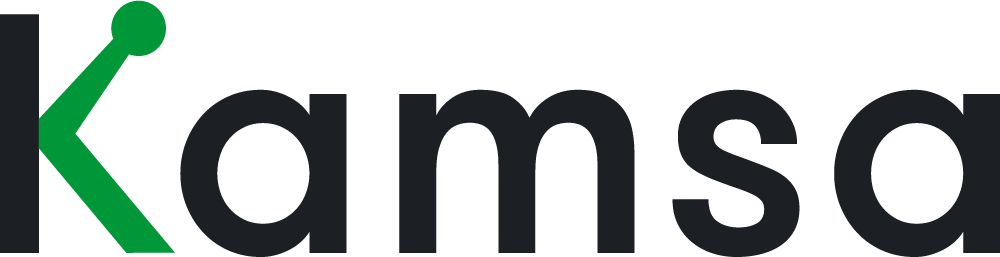When you click on Export you’re given two options:
The Census Data will include your employee data in the required format needed to upload back into Kamsa (for example, when you want to update existing employees’ information download this Census Data and apply any changes to the data, then upload it into Kamsa).
The Full Data export option, on the other hand, includes every column available in Kamsa and cannot be re-imported into Kamsa.
0:40 The fields listed in green are unique to its export. The columns included in the Full Data export that are not included in the Census Data export are the Kamsa fields shown in green. For example, the Manager ID field is in Census File, but not in Employee Data.
Let’s say we want to update a field like Geographic Location for several employees who moved out of San Francisco.
Click “Filters” to filter the Employee Data by employees with Geographic Location, San Francisco; Kamsa will display only employees located in San Francisco.
1:12 Click on Export, then Census Data. In the Census Data, make updates for all employees located in San Francisco to their new location. Save the file to your computer, then in Employee Data, click Upload Employees, Import Census Data, and upload the Census Data. The changes made will be updated in Kamsa.
As a reminder, whenever you update Geographic Location for an employee, the Market Data Cut will update based on the new location (so make sure to take a look at the Market Data Cut to see if it’s correct). The Market Midpoint and compa-ratio will also both update to reflect the new Market Data Cut.
1:54 To see the changes made, click on the activity indicator on the top right, here, you’ll find the history of activities like who, what, and when the data changed.
2:05 Now, let’s export the Employee Data. Notice that there are additional columns in the Full Data export that are not included in the Census Data. Again, the columns included in the Employee Data that are not included in the Census Data are the Kamsa columns shown in green.
Both exports will apply filters into account, in other words, only employees and respective data once your filters were applied will be included in any Census Data or Full Data export.
If you have any questions about your Employee Data, you can always reach out to your Kamsa Consultant by clicking on the Help button on the bottom right.