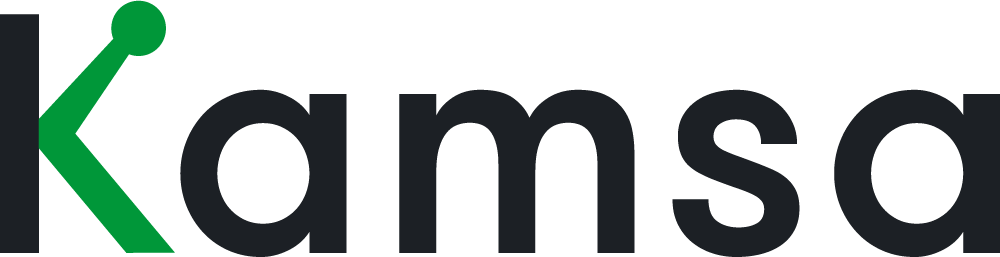Let’s take a look at all the ways you can add employees to Kamsa. In this video, we’ll review adding employees in Employee Data one by one, adding a bunch of employees by uploading census data, and adding an employee from the Open Jobs page within Market Compensation.
In Employee Data, when you click the Upload Employees button, there are 3 options, the first option is to add one employee.
1. Add One Employee
To add one employee, select Add Employee from the Upload Employees drop-down. The fields with the asterisks are required. Each employee in Kamsa is required to have a unique employee ID.
Information like gender, date of hire, and last date of increase are not required, but the more information entered, the better.
For example, it’s best to have information like the Hire Date because if you plan a Comp Review in Kamsa and establish a rule that employees who were hired on or after a certain date will not be eligible for the review, then Kamsa will accurately curate the list of not eligible employees.
Kamsa uses the data points like Company Department and Job Title to suggest the Kamsa Job Match once you add an employee, and Kamsa also uses the location to suggest the Market Data Cut, so it’s best to double-check the Kamsa Job Match and Market Data Cut after adding the employee.
If the employee has variable pay, like a target bonus or commission, then toggle the Target Incentive section on, and enter in the data. You only have to enter the Amount OR the %, not both.
Though not required, if you want to enter the employees' equity grant info, toggle the Equity section on and enter the data.
When you’re done, click Add & Close.
It’s Important to Note: double-check that the Kamsa Job Match and Market Data Cut that Kamsa did its best to suggest (using algorithms and machine learning), is correct. Edit them, if necessary, in the Employee Data page.
2. Upload Census Data
If you have lots of employees to add, then uploading a census file is the quickest way to get them added to Kamsa. To download the Census FIle template, click Upload Employees, then Import Census Data. You have the option of using the CSV or excel version of the template.
In the spreadsheet, include all of the employee data for each new employee, columns A through Q are required, and again, the more information included, the better.
Once you’ve populated the Census File, save it, and upload it into Kamsa by clicking Upload Employees, Import Census Data. Kamsa will automatically match the employee data to a Kamsa Job Match and Market Data Cut, based on employees’ titles and location.
Important Note: double-check that the Kamsa Job Match and Market Data Cut that Kamsa did its best to suggest (using algorithms and machine learning), is correct. Edit them, if necessary, on the Employee Data page.
3. Open Jobs
Finally, let’s add an employee into Kamsa that has filled an open requisition from an Open Job in Market Compensation.
Go to Market Compensation --> Open Jobs: Here, we can see some open requisitions that were added by either an Admin or Recruiter.
Let’s say for this Open Job, a recruiter has filled this job and now you want to add the new employee into Employee Data.
Click Add Employee and fill in the employee information. When you’re done, click Close & Apply. Always double-check that the Kamsa Job Match and Market Data Cuts are correct in Employee Data for any employees added.