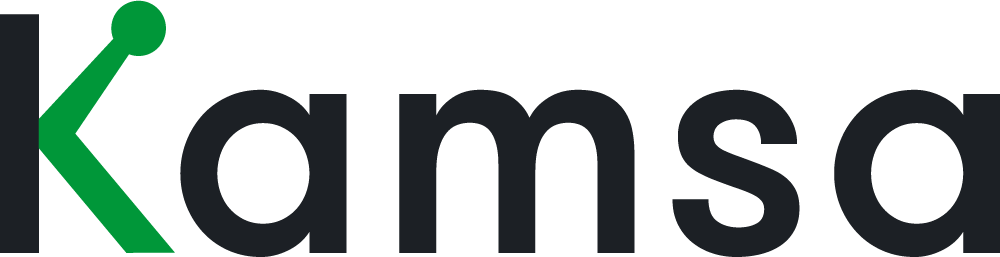Company Profile Overview
The Company Profile is where you set up and manage key company-level settings, such as revenue target, compensation philosophy, job level structure, performance rating scale, integrations, and equity details.
The Company Profile can be found in the main menu on the left. It is only visible to roles with view or edit permissions for Company Profile.
To update any information, click Edit Company Profile.
General Information

In this section, you can edit:
Revenue Target

The estimated revenue target for your company for the year.
Various revenue size ranges are available as Market Data Cut options within Kamsa.
Revenue size data cuts should be used for executive (VP and above) jobs in the United States only.
Updating the revenue target automatically changes the Market Data Cut used to price executive jobs in the U.S.
CEO of the Company
This must be present.
Performance Rating Scale
Impacts the default option when creating a Comp Review Plan (for budgeting according to merit increases).
You can also customize the naming of performance ratings by clicking Customize Naming.

Job Level Structure

You can modify the job level structure to best fit your organization:
Standard View (default)
Manager and IC levels are staggered (e.g., M3 aligns with IC4).
Manager levels range from M1 to M6.
Most Kamsa customers use this view.

Modified View
Manager and IC levels are aligned (e.g., M4 aligns with IC4).
Manager levels range from M2 to M7.

Market Data Cut Approach
Overview

The Market Data Cut Approach determines how Kamsa applies market data to your employees by default. You can choose between two approaches:
Local Market Data
Geographic Differential
Choosing an Approach
If most of your workforce is outside of the U.S., we recommend using Local Market Data.
If most of your workforce is inside the U.S., we recommend using the Geographic Differential approach.
🔎 Recommendation: For U.S.-based executive roles (VP and above), match them to your company’s Revenue Cut (set in Company Profile), such as <$50M revenue, $50M–$199.9M revenue, etc.
You can change your Market Data Cut Approach at any time. However, before switching, we recommend exporting an Employee Data report in case you need to revert back. This report captures the prior Market Data Cuts for each employee.
Local Market Data
When using Local Market Data, Kamsa matches employees to market data based on their Country and Work Location.
Whenever you add a new employee or update an employee’s location, Kamsa automatically updates their Market Data Cut on the Employee Data page.
Examples:
An employee in London, UK will be matched to the UK – Inner London Market Data Cut.
An employee in New York City, U.S. will be matched to the New York City Area Market Data Cut.
Geographic Differential
When using the Geographic Differential approach, employees are matched to U.S. (All) data with an adjustment (premium or discount) applied based on location.
This approach is commonly used by companies with a primarily U.S.-based or remote workforce. Geographic differentials incorporate cost of labor and cost of living data and are updated at least annually.
Guidelines:
Use a 60-mile radius around major U.S. metro areas.
Example: An employee within 60 miles of San Francisco will be matched to U.S. (All) – 115%.
Example: An employee in Singapore will be matched to U.S. (All) – 90%.
Comparison Chart
Feature | Local Market Data | Geographic Differential |
|---|---|---|
Best for | Companies with workforce mostly outside the U.S. | Companies with workforce mostly inside the U.S. (including remote teams) |
How employees are matched | Based on Country + Work Location | Based on U.S. (All) data with a premium/discount applied |
Examples | London → UK – Inner London | Singapore → U.S. (All) – 90% |
Updates when employee data changes | Auto-updates when Work Location or Country changes | Auto-updates when Work Location or Country changes |
Recommended for executives | Still match VP+ jobs to your Revenue Cut | Still match VP+ jobs to your Revenue Cut |
Integrations

Integration keys and configurations are managed in this section. See Kamsa's list of integrations.
Compensation Philosophy
Overview

Here you can edit your target percentiles for Technical and Non-Technical jobs. These settings drive what’s shown in the Market Compensation page for your company.
You can also add customizations by job family:
Click Add Customization.
Select the Job Family.
Choose the desired percentile and click Continue.
For example, if Business Intelligence Analyst roles are consistently hard to hire, you could set that Job Family to a higher target percentile.
When you make a customization, Kamsa recalculates Compa-Ratios for employees matched to that Job Family. Open Jobs in that family will also align with the customized philosophy.
To remove a customization, click Remove Customization.
How can I change the market percentile we’re targeting in our compensation philosophy?
You can update your target market percentile directly in the Company Profile.
Steps:
Go to Company Profile and click Edit Company Profile.
In the Compensation Philosophy section, select your desired percentile for Technical or Non-Technical job categories.
Click Save Changes on the left.
📌 Tip: If you want to apply a different philosophy to a specific job family, you can create a Customization:
Click Add Customization
Select the Job Family
Choose the desired percentile
Click Save Changes