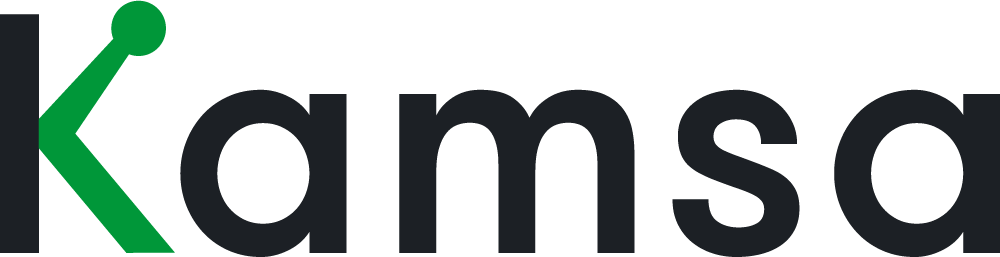Overview
The Employee Data page is where you manage all employee-level information in Kamsa — things like titles, locations, and compensation details.
With Admin permissions, you are able to create, view, and edit employee records here.
Customize Your View
You can control which fields display on the Employee Data page, as well as their order:
On the Employee Data page, click More > Edit Table View.
To show a hidden column, toggle the grey icon next to the field to green, the field will display in your view.

To rearrange the order of columns, click and drag rows up or down.
To show or hide an entire section (e.g., Equity), toggle the eye icon next to the section name.
Click Reset anytime to return to the default settings.
Toggle columns on/off to customize what’s displayed
Drag and drop columns to reorder
Reset anytime to return to default view
To close the settings panel, either click the X in the top-right or click anywhere on the page (all slideouts in Kamsa work this way).
FAQs
What's the difference between Company Job Title and Business Title?
A Company Job Title is what the employee is called, the Business Title is the cleaned-up internal title that shows the true role and level, and the Kamsa Job Match is the market job that the Business Title ultimately maps to for benchmarking.
Make Changes to Employee Data
Add Employees
There are three ways to add employees into Kamsa:
Add an employee manually
Click Add Employee on the Employee Data page.
Enter the employee’s details directly into the form and click Save.
Upload employees via Census file
Go to Upload Employees > Import Census Data.
Choose Download a blank template to add new employees in the required format.
Once completed, re-upload the file to Kamsa.
Import directly from your HRIS
Navigate to Upload Employees > Import from HRIS.

Follow the prompts to sync employee data from your HR system into Kamsa.
FAQs
How do I add a new employee into the system before the official start date?
Click Upload Employees and download the Census Data template file
Add the new employee(s) and their respective info you’d like to add to Kamsa, including their future start date within the Date of Hire field
In Employee Data, click Upload Employees button and upload the new Census Data file
Edit Employee Data
There are three ways to update employee information in Kamsa:
Update Directly in Kamsa
Go to Employee Data.

Find the employee (use the search box in the top right).
Click Edit, make your changes, and select Done to apply.
💡 Tip: You can edit multiple employees at once — select the checkboxes next to their names, make a bulk edit, and click Done to save.
Update via Census Upload (recommended for large updates)
Use this method when you’re adding many employees at once or making bulk updates. The Census Data template ensures everything stays in the correct format.
You have two ways to start:
A. Start fresh
Go to Employee Data → Upload Employees → Import Census Data, then click Download a blank template.
B. Update what’s already in Kamsa
From the same window, click Download your current data here to export the employee data currently stored in Kamsa. This helps you reconcile differences with your HRIS before reuploading.
Once you have your file:
Add new employees starting at the first blank row.
Edit existing employees as needed.
Save the file.
Return to the Upload Employees window and click Upload File.
FAQs
How do I edit an Employee's Base Salary?
Step 1: Go to Employee Data
Step 2: Click the Edit button, go to the Base Salary field and enter the new Base Salary
Step 3: Click the Done button to leave edit mode
How do I change the Top Executive field?
Go to Employee Data and click Edit, then go to Top Executive and make edits to the Top Executive column.
You may also select all of the desired employees by clicking on the checkboxes next to their name, then in the Top Executive column, make the change in one of the selected rows. The selected employees’ Top Executive will update. Click Done to leave edit mode.
Alternatively, export the Census Data, and in the Top Executive column, change the Top Executive for the desired employees then import the Census Data back into Kamsa.
How do I change the Kamsa Job Match?
Step 1: Go to Employee Data
Step 2: Click the Edit button, go to the Kamsa Job Match field and select the desired new job match.
Step 3: Click the Done button to leave edit mode
To edit multiple employees at once to the same Kamsa Job Match, click on the checkboxes to the left of the employees you’d like to update; Then, when you update the Kamsa Job Match field for any employee selected, it’ll apply this same change to all the employees/rows you selected.
Alternatively, within Employee Data you can export the Census Data, and in the Kamsa Job Code column, change the Kamsa Job Code for the desired employees. A list of job codes are available in the "Kamsa Jobs & Data Cuts" tab (or contact support@kamsa.com). Then, import the Census Data file back into Kamsa.
How do I change the Pay Basis field?
Step 1: Go to Employee Data and click the Edit button
Step 2: Scroll right to the Pay Basis field and select the new pay basis for the employee. The options are Salary and Hourly.
Step 3: Make sure to next go to the Base Salary field to enter their hourly rate (e.g., if you updated the Pay Basis from Salary to Hourly) or enter their annualized base salary (if you updated the Pay Basis from hourly to Salary).
To edit multiple employees at once to the same Pay Basis, click on the checkboxes to the left of the employees you’d like to update; Then, when you update the Pay Basis field for any employee selected, it’ll apply this same change to all the employees/rows you selected.
Alternatively, within Employee Data you can export the Census Data, and in the Pay Basis column, change the Pay Basis for the desired employees. For any employee you updated the Pay Basis for, make sure to next go to the Base Salary field to enter their hourly rate (e.g., if you updated the Pay Basis from Salary to Hourly) or enter their annualized base salary (if you updated the Pay Basis from hourly to Salary). Then, import the Census Data file back into Kamsa.
How do I change the Job Group field?
Step 1: Go to Employee Data
Step 2: Click the Edit button, go to the Job Group field and select the desired Job Group (Technical or Non-Technical).
Step 3: Click the Done button to leave edit mode
To edit multiple employees at once to the same Job Group, click on the checkboxes to the left of the employees you’d like to update; Then, when you update the Job Group field for any employee selected, it’ll apply this same change to all the employees/rows you selected.
Alternatively, within Employee Data you can export the Census Data, and in the Job Group column, change the Job Group for the desired employees. Then, import the Census Data file back into Kamsa.
How do I change the 2nd level Manager field?
Step 1: Go to Employee Data
Step 2: Click the Edit button, go to the 2nd Level Manager field and select the new 2nd Level Manager.
Step 3: Click the Done button to leave edit mode
To edit multiple employees at once to the same 2nd Level Manager, click on the checkboxes to the left of the employees you’d like to update; Then, when you update the 2nd Level Manager field for any employee selected, it’ll apply this same change to all the employees/rows you selected.
Note: Changing the 2nd Level Manager may also impact the Top Executive field
How do I change the Date of Hire field?
Step 1: Go to Employee Data
Step 2: Click the Edit button, go to the Date of Hire field and enter the new Date of Hire
Step 3: Click the Done button to leave edit mode
How do I change an Employee's Manager?
Step 1: Go to Employee Data → click the Edit button (in the upper left). Go to the Manager field and enter/select the new manager’s name.
If you have more than one employee you’d like to update to the same new managers, use the multi-line edit feature:
While still in Edit mode, check the boxes to the left of each employees’ names you’d like to edit. Pro Tip: Use the Filter feature to filter down the list of applicable employees first.
Once all employees you’d like to edit to the same new manager are checked off, go to the Manager field (for one of them) and enter/select the new manager’s name. This change will then apply for all employees that you’ve selected.
Step 2: Click the Done button (in the upper left) to leave edit mode.
Alternatively, you can export the Census Data and in the Manager ID column, change the Employee ID for the desired employee(s) to the new manager’s Employee ID, then import the Census Data back into Kamsa.
What’s the best way to update Business Titles?
The most efficient way is to use the Census Data export from the Employee Data page. This file includes all existing employee data from Kamsa and can be updated in bulk.
Export the Census Data file.
Use your HRIS data (for example, via a VLOOKUP) to update Business Titles for employees whose titles have changed.
Save and re-upload the updated file into Kamsa.
Important to know:
If you change an employee’s Company Job Title, Kamsa will re-check the Kamsa Job Match and Job Level based on the new title.
If the Company Job Title stays the same, the Kamsa Job Match will remain unchanged.
How do I add a new Company Department?
To add a new Company Department is through a Census Data upload.
From the Employee Data page, go to Upload Employees > Import Census Data.
Download the Census Data file to see what’s currently in Kamsa.
Open the file and make your updates — for example:
Add a new Company Department
Add new employees
Update existing employee data
Save your changes, then return to the Import Census Data window and click Upload File.
How do I update Employee ID?

Navigate to their Employee Profile by entering/selecting their name from the search box at the top (i.e., or clicking on their name from the Employee Data page).
Click Edit Profile button (located in the lower left) and update the Employee ID field
Click Save Changes
Terminate & Delete Employees
Terminate an Employee
To mark an employee as no longer with the company, update their Employment Status from Active to Terminated.
You can do this in three ways:
Edit one employee at a time
Go to Employee Data > Edit
Update the Employment Status to Terminated
Click Done to exit edit mode
Bulk-edit multiple employees
In edit mode, check the boxes next to the employees you want to terminate
Update the Employment Status for one of them to Terminated
Kamsa will apply the change to all selected employees
Update via Census Data file
Export Census Data
In the Employment Status column, change the status to Terminated for the relevant employees
Save and re-upload the file into Kamsa
Delete an Employee
Deleting removes an employee from Kamsa entirely.
Go to Employee Data > Edit.
Check the box next to the employee’s name.
At the bottom of the page, click Delete.
Confirm by selecting Yes, Delete.
🔄 If the employee has direct reports:
Kamsa will prompt you to reassign those reports.
By default, they will be reassigned to the deleted employee’s manager, but you can choose a different employee if needed.
Once deleted, the employee will no longer appear in Kamsa.
How Changes Flow Through Kamsa
When employee data changes, Kamsa automatically reassesses market matches:
If you change this field… | It may impact this field in Kamsa… |
|---|---|
Company Job Title | Kamsa Job Match and Job Level |
Country or Work Location | Market Data Cut |
Alternatively, you can directly assign the Kamsa Job Code or Market Data Cut in the census file to control the match.
Over time, Kamsa’s machine learning will learn from corrections you make.
Example: If “Business Development Representative” was initially matched to “Business Development Manager,” but you corrected it to “Inside Sales Rep,” future employees with the same company title will match correctly to “Inside Sales Rep.”
Keeping Employee Data Up to Date
It’s a good idea to update your employee data at least once a month. Keeping data fresh means job titles, locations, and pay details in Kamsa always reflect what’s true today. This also helps improve Kamsa’s anonymized market database, which is refreshed quarterly using up-to-date employee data from across companies.
It’s absolutely critical to update your data before any compensation review. That’s when accuracy matters most, because titles, levels, and locations directly affect job matches, market data cuts, and pay benchmarks. Going into a review with outdated information can throw off compa-ratios, pay ranges, and ultimately your compensation decisions.
Filter Data
You can filter the data shown on the Employee Data page to view specific employees. For example, you can filter to see only employees in a certain Country, Department, or Job Level.

Use Filters to quickly segment your data. For example:
Filter by Country = United States
Add a filter for Company Department = Sales
Add a filter for Job Level = IC1–IC7
Click Save to apply.
Export Employee Data
From the Employee Data page, click More to choose between two export types:

Census Data Export
Contains employee data in the required format for uploading back into Kamsa.
Best for adding or updating employees in bulk.
Workflow:
Apply filters (if needed)
Export Census Data
Update fields (e.g., Business Title, Location)
Save and re-upload under Upload Employees > Import Census Data
🔄 Example: To update employees who moved out of San Francisco, filter by Work Location = San Francisco → export Census Data → change the locations → upload back into Kamsa.
Full Data Export
Includes all columns available in Kamsa.
Contains additional Kamsa-only fields (highlighted in green) not found in the Census Data export.
Example: Manager ID appears in the Census Data file but not in Employee Data, while certain Kamsa-specific fields appear only in Employee Data.
Additional Notes
Both export types respect filters — only filtered employees and their data will appear in the export.
Use Census Data Export when you plan to re-upload changes.
Use Employee Data Export when you want a full view of all fields in Kamsa.
To review what’s changed, open the Activity Log (top-right) to see who updated data, what changed, and whether the edit came from a Census upload or direct entry.
Activity Log
The Activity Log shows a complete history of all changes made to employee data, including who made the changes and how they were made (e.g., manually in the Employee Data page or via a census data file upload).

You can access the Activity Log by clicking on the activity indicator on the top right of the Employee Data page. You can also export the activity by clicking the Export button in the upper right hand corner.

Track all changes in the Activity Log (top-right corner).
The log shows:
Who made the update
What was changed
Whether the change was made directly on the Employee Data page or through a Census Data upload
FAQs
What’s the difference between Hourly and Salary in Pay Basis?
The Pay Basis defines how an employee is paid:
Salary: A fixed amount, typically paid on a monthly or bi-monthly schedule.
Hourly: Pay is based on an hourly rate, multiplied by the number of hours worked in the pay period.
What is the difference between Exempt and Non-Exempt?
Exempt employees are salaried and not eligible for overtime.
Non-Exempt employees are eligible for overtime and most commonly paid hourly.